By default, WooCommerce does not provide a way to add checkout fields to the checkout page. You must know how to write custom code to add a simple text input to your checkout page or use any of the paid plugins. Today I will show you how to use a free WooCommerce Checkout Field Editor without writing any code at all.
There are three ways to add custom checkout fields to your WordPress checkout page.
The Code Way
If you know how to write some PHP code, you might be able to add some extra fields to your checkout page with code. Using actions and filters, you can extend the functionality of WooCommerce to add, remove or replace fields.
Below is an example showing how I added a Phone field using actions and filters.
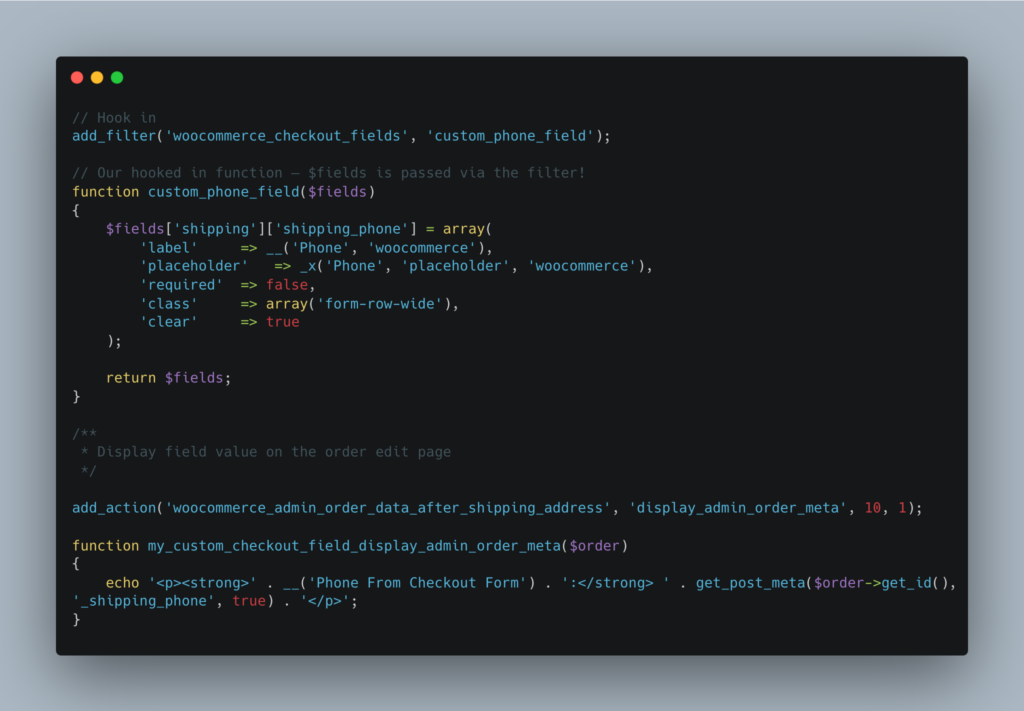
This is not recommended because
- It’s difficult to maintain. If you want to add more fields, you always have to open your code editor
- You cannot add conditional fields
- You have to validate and sanitize data
NoCode (but Not Free) Way
When it comes to adding extra checkout fields to WooCommerce, nothing can be better than the no-code way. WooCommerce has a Field Editor extension that can do this. You can add different field types, disable or enable fields and even re-order your fields.
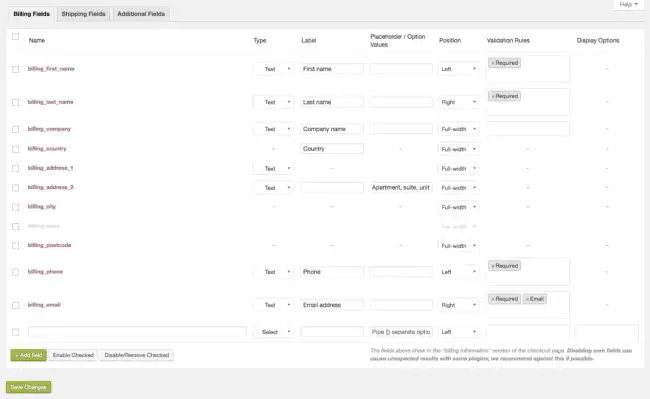
The above looks promising but it is not recommended because
- It has no free version
- You cannot add conditional fields
- Limited validation/sanitization rules
CheckoutPlus (the free WooCommerce Checkout Field Editor)
CheckoutPlus is a great custom fields editor for WooCommerce Checkout Field. It’s free and allows you to add different types of form input. The plugin supports conditional fields which you can use to show/hide a field based on the value of another field.
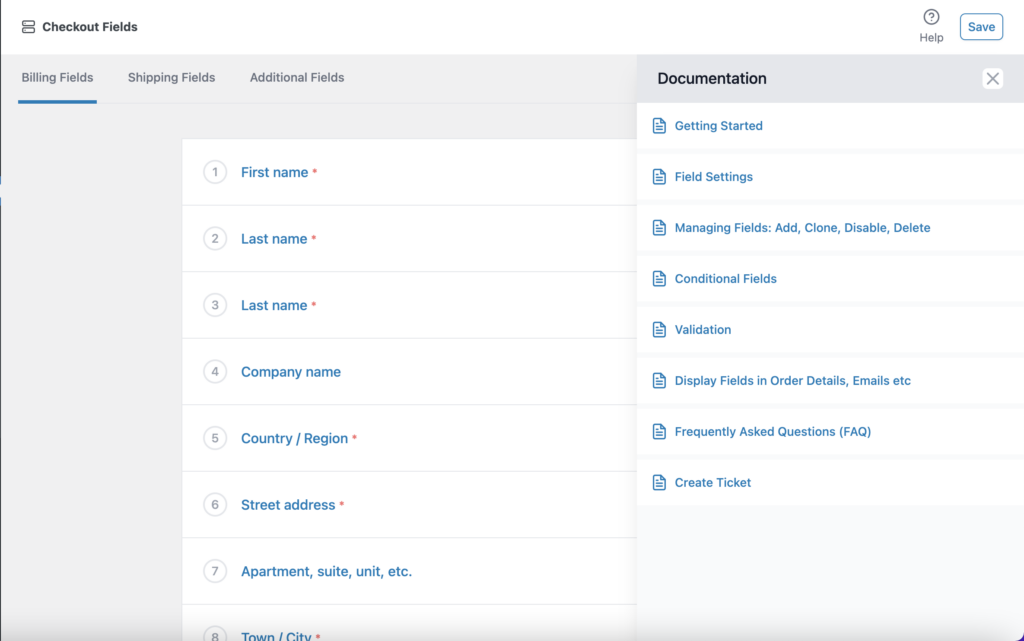
It’s so obvious already that this is the recommended way. Just to be clear though, I will state why this is the best method.
- It’s free and hosted on the WordPress Plugins repository – https://home/ploi/pluginette.com/web.org/plugins/wc-checkoutplus/
- You have 45 validation/sanitization rules
- You can add conditional visibility rules
- It’s well documented – https://pluginette.com/knowledgebase/checkoutplus/
Verdict
If you’re looking for a free, easy to use checkout fields editor for WooCommerce, please try CheckoutPlus. If you know any other fantastic checkout fields editor, please let me know in the comment section below.
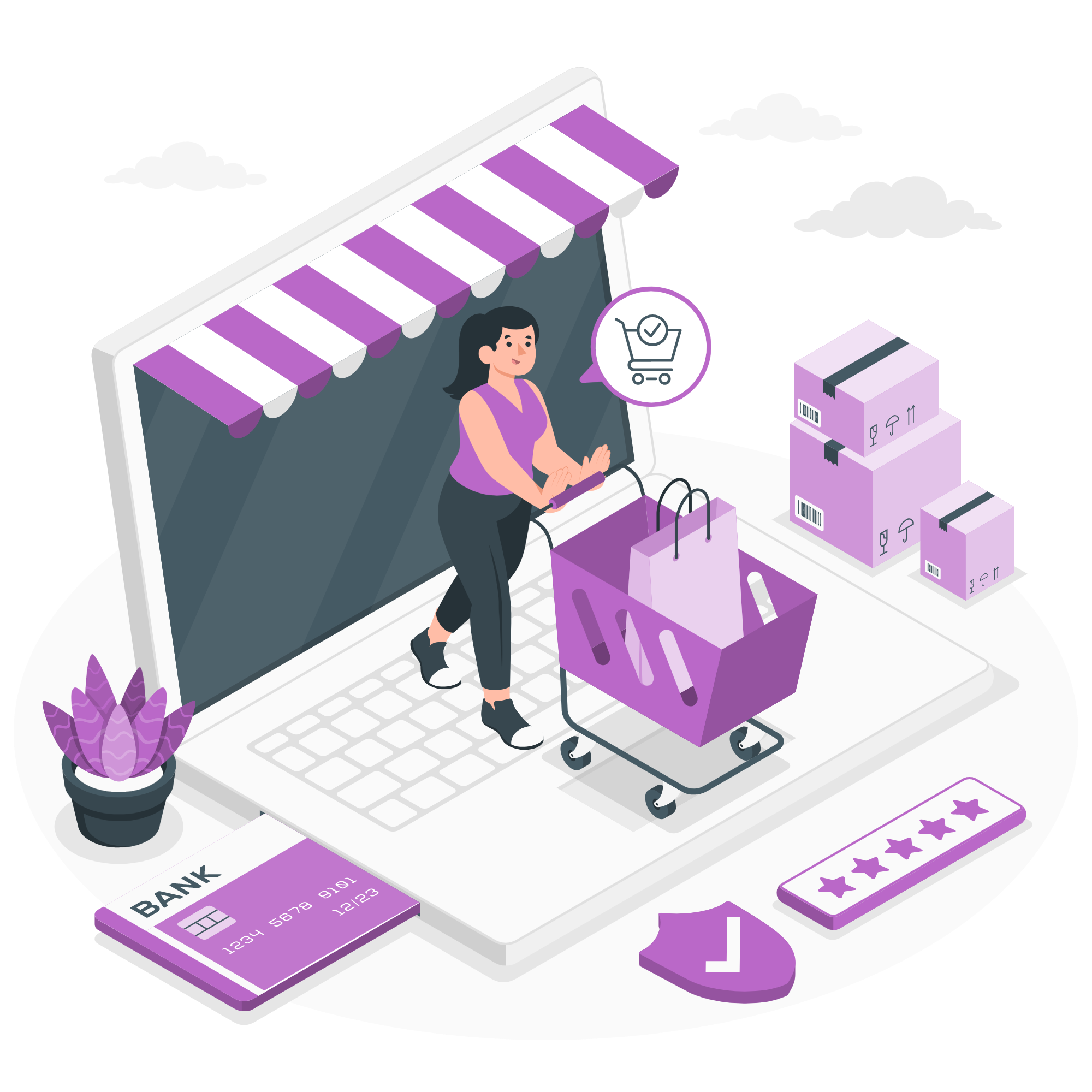
Leave a Reply