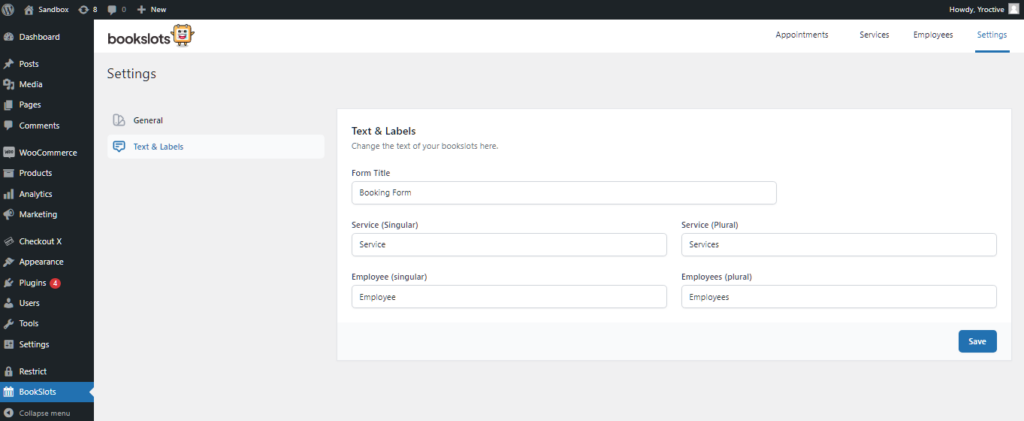Bookslots Installation
Bookslots is a WordPress plugin and can be installed by locating the zip folder and extracting it in the wp-content/plugins folder of your website.
The easiest way to install this plugin is by going to Dashboard/Plugins page of your WordPress Dashboard and clicking on the Add New button. This will show you a GUI uploader that you can click on to locate the zip folder and upload.
Once uploaded and installed, remember to activate your plugin. An unactivated plugin is like untapped energy reserve, it’s just sitting there. Go to Dashboard/Plugins look for Bookslots and activate it.
Now you can visit Dashboard/Bookslots and your dashboard page should look like this —
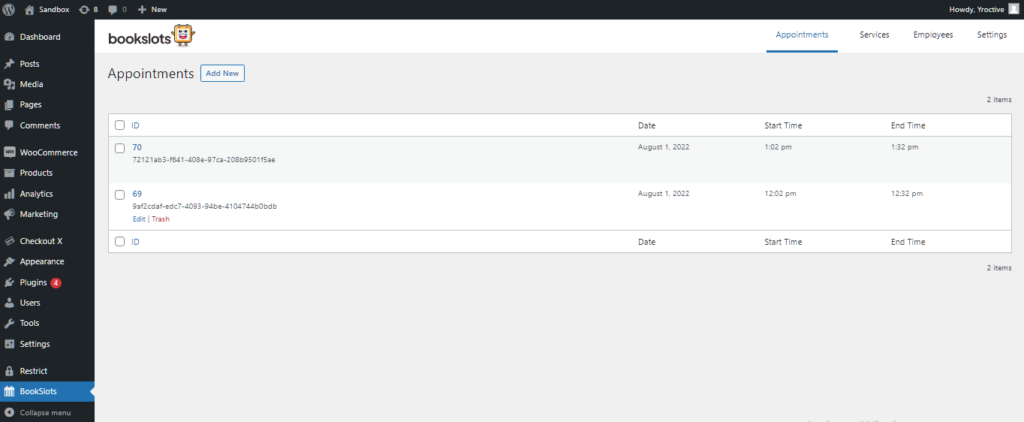
Home Screen Features
Your screen is divided into four major sections. I will explain what each section is —
Employees Section
Employees need to be added first. They could be your staff, instructors, providers, any name you want them to be depending on the service you’re providing. It features the ‘add new’ button used to add the usernames of your new employees that will be displayed to the general public.
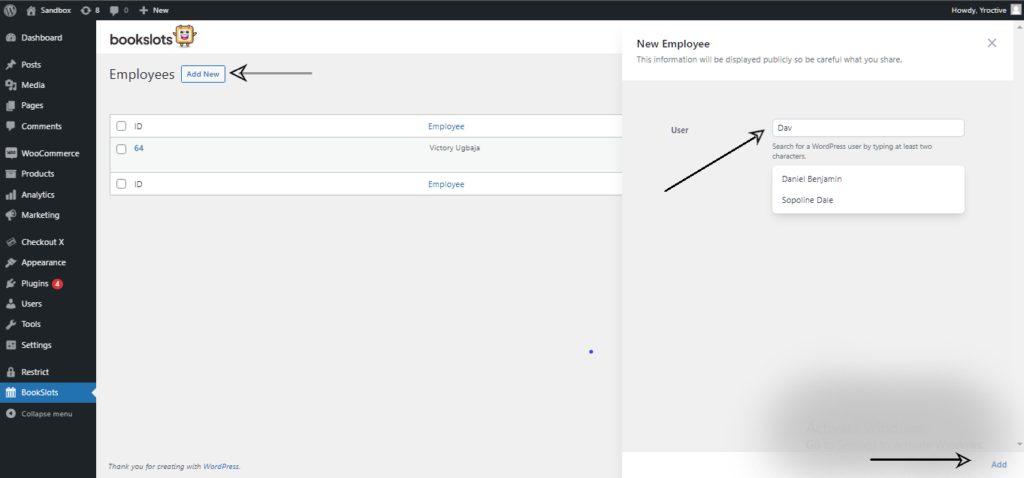
Services Section
After adding the list of employees, the next step is to input the service/services you want to offer e.g it could be hairstyling, manicure, pedicure, consultations, anything you can think of that requires your client booking appointments (you get the gist 🙂 ).
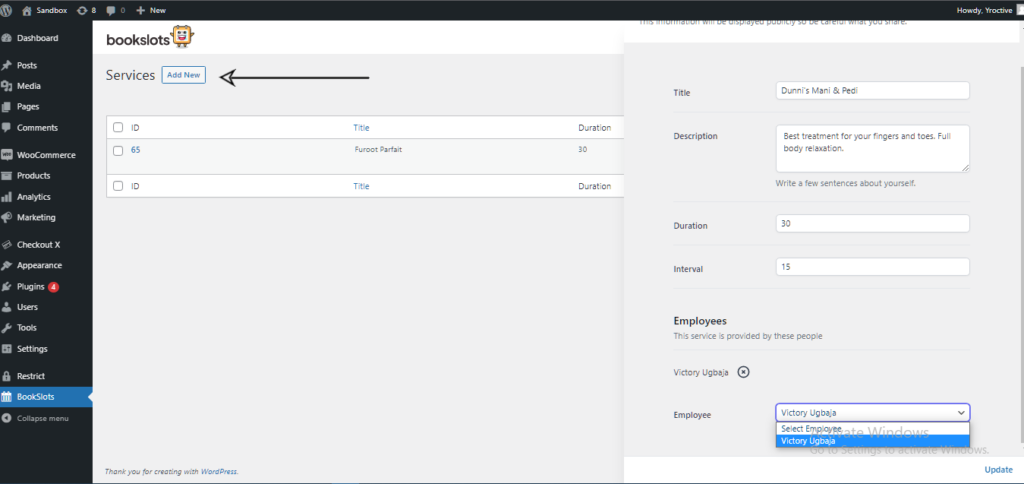
Appointments Section
In this section, you will find the list of appointments booked by your clients. Further detail on the specifics of what the appointment entails can be found on clicking. In simpler terms, after publishing your page/post with bookslots shortcode plugin embedded and your clients are able to book appointments successfully, you are able to view the appointments made by your clients in this section with no hassle.
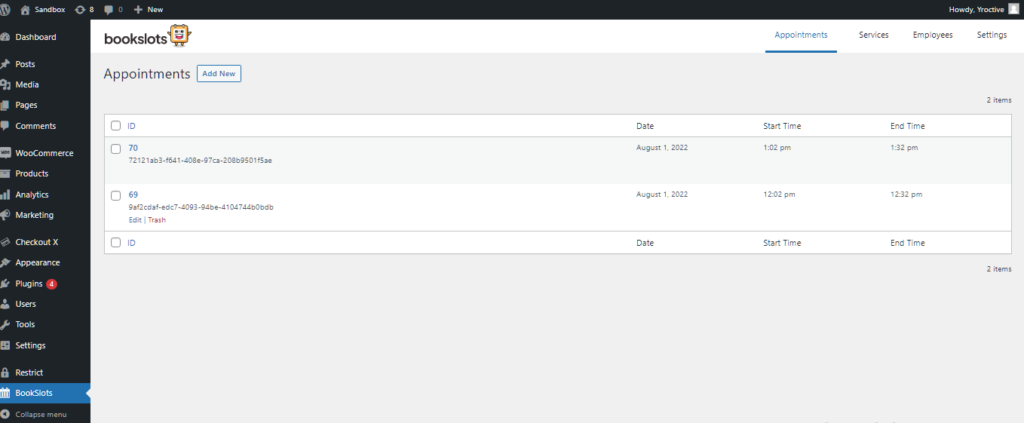
Settings
This section comprises its two sub-sections —
- General
The style and appearance can be changed here by selecting the ‘theme’ and ‘position” you desire on your webpage.
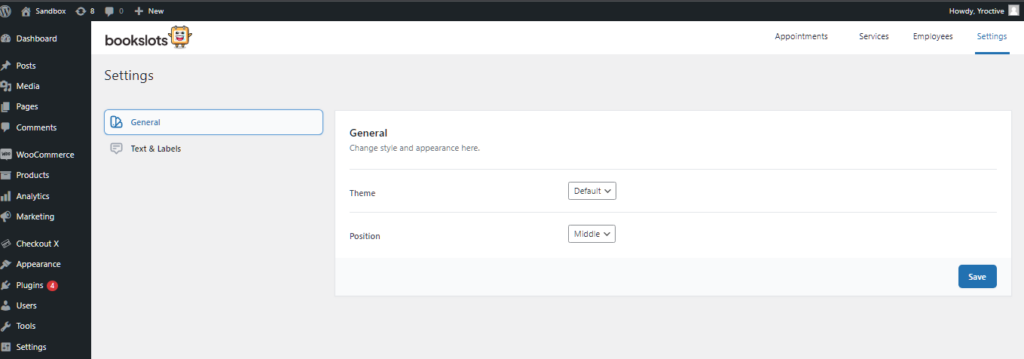
2. Text and Labels
Change the text of your bookslots labels here. The form service name i.e. its display name, for example, is ‘Booking form’, it can be changed to ‘Book now’ etc.. Also, the ‘form title’, ‘service/services’. ’employee/employees’ labels can be changed to your desired choice.